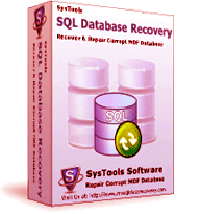SQL Paging Technique – Formation of Pages: Being a relational database management system (RDBMS), Microsoft SQL Server works on large data amounts at every moment. For managing this vast amount of data, SQL makes use of paging technique. In this paging technique, data is split into logical & manageable pages that are sequentially related to each other. It is possible for you to traverse backward and forward on these pages.
SQL Database Corruption – Improper Functioning of Pages: Corruption is still an evident occurrence even with the best configured systems. SQL database are also not free from corruption or damage. They are also prone to corruption. Various uninvited and hard to evade reasons like abrupt system shutdown while SQL database is open, human errors, virus/Trojan infections etc can cause the damage. Due to the corruption issue in the database tables of MS SQL, the pages, created using the paging technique as talked above, might not function properly.
Error 8909: Let’s talk about a possible scenario, wherein you are working on a database table of SQL 2000, you run the DBCC command on that table, which it fails to complete and error 8909 appears stating “Table error: Object ID O_ID, index ID I_ID, page ID P_ID1. The PageId in the page header = P_ID2.”
Possible Causes behind Error 8909: The most probable reasons behind the emergence of this error 8909 can be:
• The page header for the requested page is found in another page.
• Database table is corrupt.
Resolution: Immediate and appropriate restorative measures are needed to be taken to resume proper and continued functioning of SQL data dependent operations. To resolve the issue, you can execute the following methods:
- Try to Locate is There is Any Hardware Failure: For this, you need to run hardware diagnostics. Check the error logs to determine if the aforementioned error 8909 has occurred due to any faulty hardware components.
- Get Third-Party MS SQL Repair Software: You need this investment to fix error 8909 in SQL database. One useful tool for resolving error 8909 in SQL is SysTools SQL Recovery software. This is a read-only tool that enables you to resolve error 8909 in SQL database and recover contents from corrupted SQL databases. Fast and advanced scanning algorithms facilitate to provide high-end recovery results.